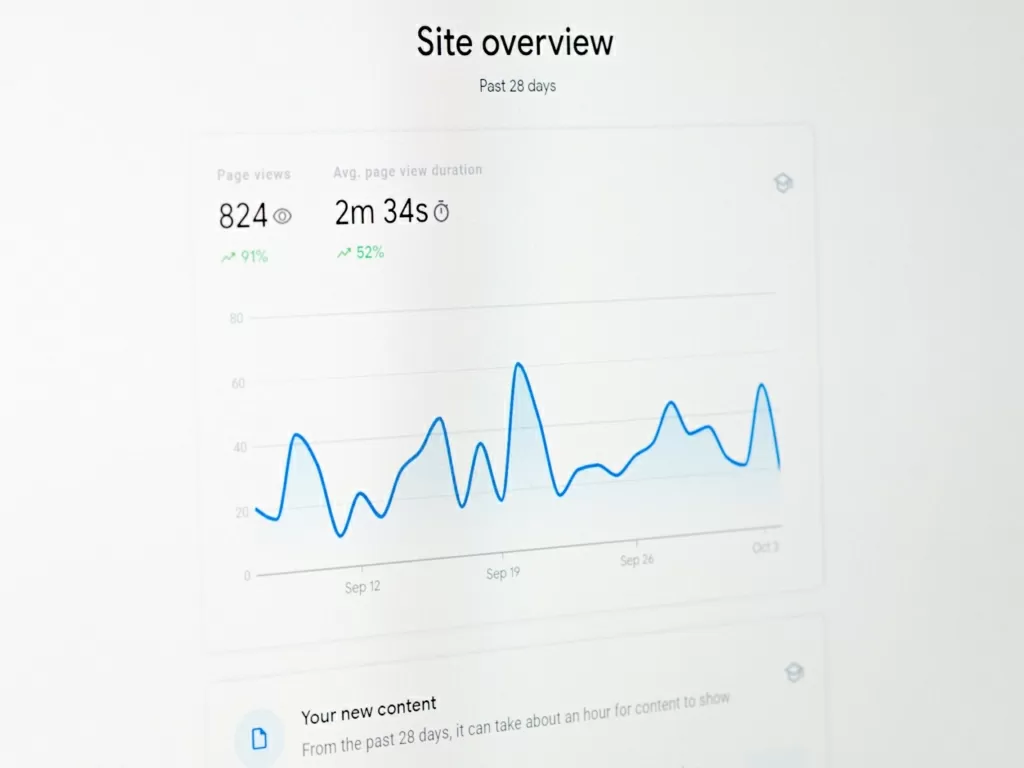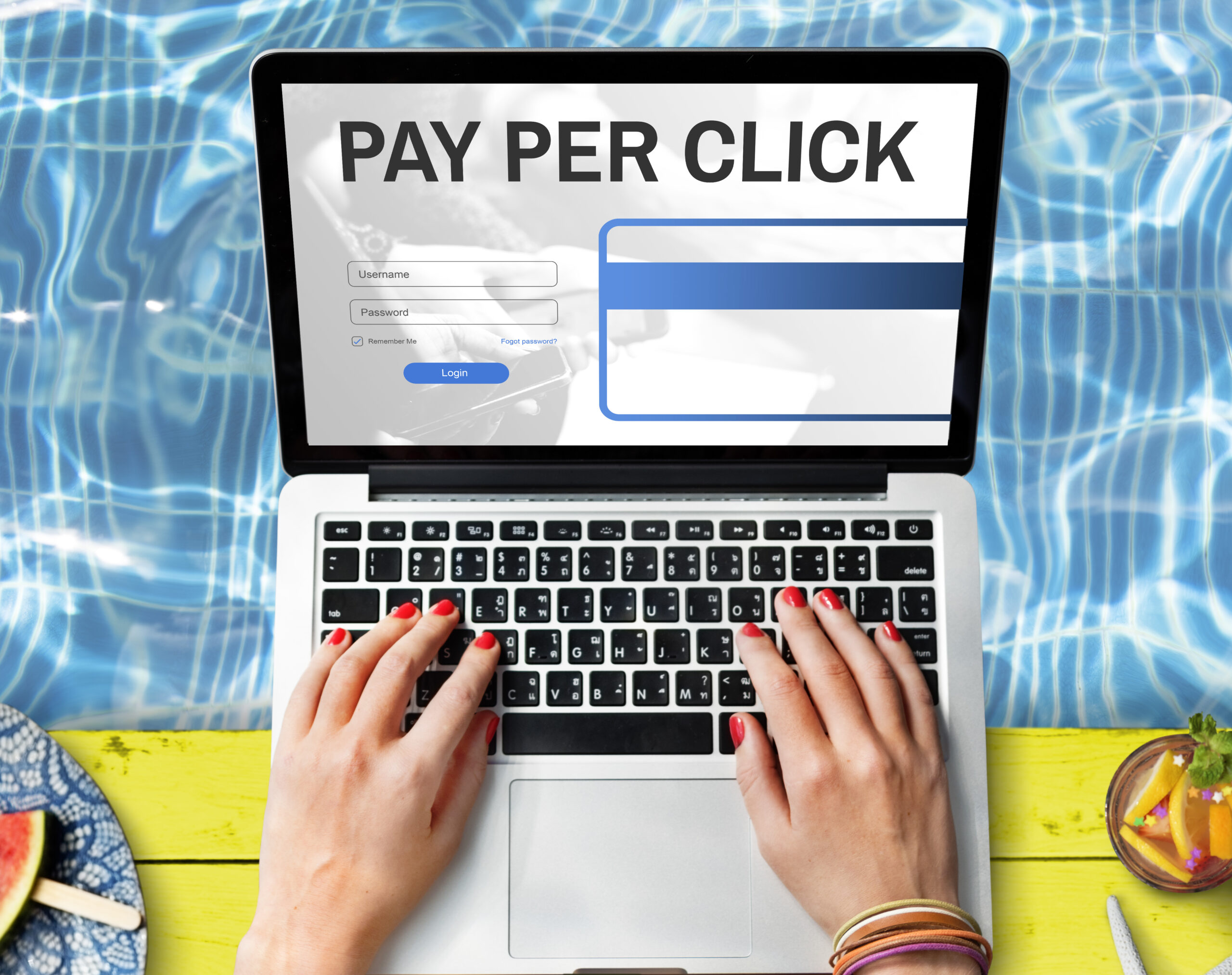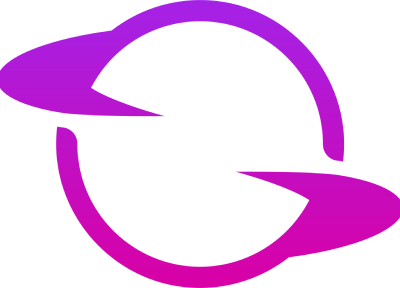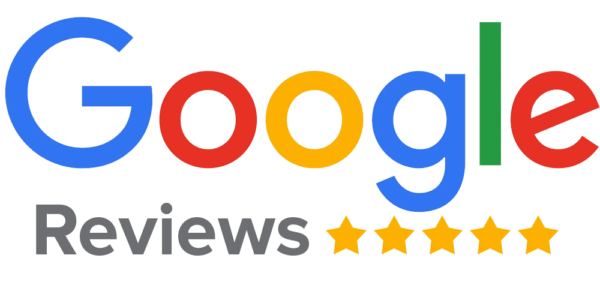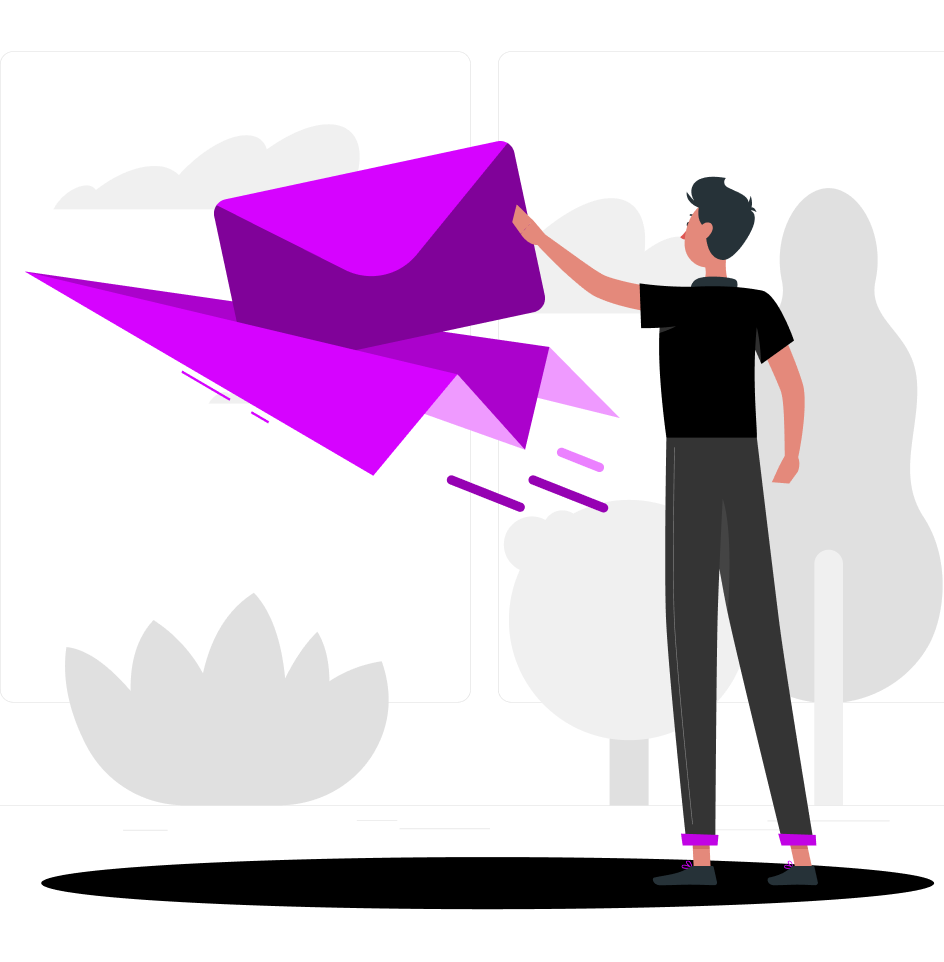Organic search traffic is traffic that arrives at your website from a search engine such as Google, Yahoo, or Bing. This traffic is free, and it is an important source of leads and sales for many businesses. If you want to maximize your organic search traffic, you need to understand how to find it in Google Analytics.
Finding Organic Search Traffic in GA4
Organic visitors are more likely to be interested in what you have to offer and become consumers or clients because the traffic is often of high quality. A perfect setup of your Google Analytics account is a prerequisite for detecting your organic search traffic in GA4.
This involves verifying that your website has the appropriate tracking code and is connected to your Google Analytics account. Following this, you will be able to view your organic traffic in Google Analytics “Acquisition” area. You may create objectives in GA4 to gather more specific data, such as search volume about your organic traffic.
With the use of goals, you can keep track of certain conversions, such as visitors who submit a contact form or sign up for a newsletter. The amount of organic traffic that led to these conversions may then be determined. You may utilize the “Keywords” report in GA4 to see which keywords are bringing organic traffic to your website. You will see in this report the keywords and the frequency with which visitors are utilizing them to locate your website.
Finally, you may check your website’s performance in the search engines by using the “Search Engine Optimization” report. This analysis will show you the keywords that are driving traffic to your website and where it is listed in the search engine results. You can determine which keywords are responsible for greater search volume and what you can do to elevate their ranking in the search results by using this data.
How to View Organic Search Traffic
The two primary methods for examining organic search traffic are Google Analytics and your web server logs. The most widely used method of observing traffic from organic search is Google Analytics. You may monitor the traffic to your website using this free Google tool.
You must add some code to your website in order to use Google Analytics. Google will be able to get information about users of your website thanks to this code. You may go into your Google Analytics account to examine your traffic statistics after adding the code to your website.
You can find out how much traffic your website receives, where it comes from, and what search terms people use to locate it using Google Analytics. Another approach to seeing traffic from organic search is through web server logs. A log file on your web server is kept track of each time someone visits your website. These log files may be cumbersome to read and huge, but they may be helpful for obtaining a thorough understanding of your organic traffic.
You’ll need access to your web server in order to read your web server logs. Your web server logs might not be accessible if you have a shared hosting package. If you do have access, you can read the logs with the use of a log reader tool.
You may examine your web server logs once you have access to them to see what search terms users used to locate your website, what pages they were looking at, and how long they were on it. Viewing organic traffic with Google Analytics and web server logs is both possible and valuable. Web server logs may provide you with a more in-depth understanding of your traffic and search volume than Google Analytics, despite the latter being easier to use.
Filtering Options
In order to examine only the data that is most pertinent to you, Google Analytics offers a range of choices for filtering your data. Data may be filtered by date range, user type, location, and other factors. Go to the “All Filters” page in Google Analytics before beginning to filter your data. You may then choose the kind of filter you wish to make from there.
Date Range Filters
A date range filter is one of the most used categories of filters. This enables you to examine data for a certain time frame. Choose “Date Range” from the list of filter types to build a date range filter. Next, specify the start and end dates for the time period you wish to examine. Additionally, you may choose a predetermined time frame, such as “Last 30 Days.”
User Type Filters
A user-type filter is another popular sort of filter. This enables you to access information for a particular group of users, such as brand-new or recurring users. Choose “User Type” from the list of filter types to build a user-type filter.
Next, choose the user type for which you wish to view data. Holding down the “Ctrl” key while choosing allows you to pick different user types.
Geographic Location Filters
A geographic location filter is another kind of filter you may make. You may then browse statistics for a certain geographic area, such as a city or nation. Choose “Geographic Location” from the list of filter types to build a geographic location filter. Next, input the place where you wish to access data. Holding down the “Ctrl” key while choosing also allows you to choose numerous places in a certain location.
Advanced Filters
You may design complex filters in addition to the common filter types. You may see data that satisfies particular criteria by using advanced filters. Select “Advanced” from the list of filter types to build an advanced filter.
Enter the filter’s criteria after that. A sophisticated filter may be made using any number of dimensions and metrics. Any view in your property can use a filter you’ve already developed. Choose the desired view from the “View” drop-down option to apply the filter.
Choose the “Apply” button next. The chosen view will now be subject to your filter. By selecting the “Data” tab under the “Reporting” menu, you may see the filtered data.
Overall, organic search traffic continues to be the largest driver of traffic to websites, and it is important for website owners to understand how to find this information in Google Analytics. By following the steps outlined in this article, you can easily find organic search traffic data in Google Analytics and use it to improve your website’s performance.