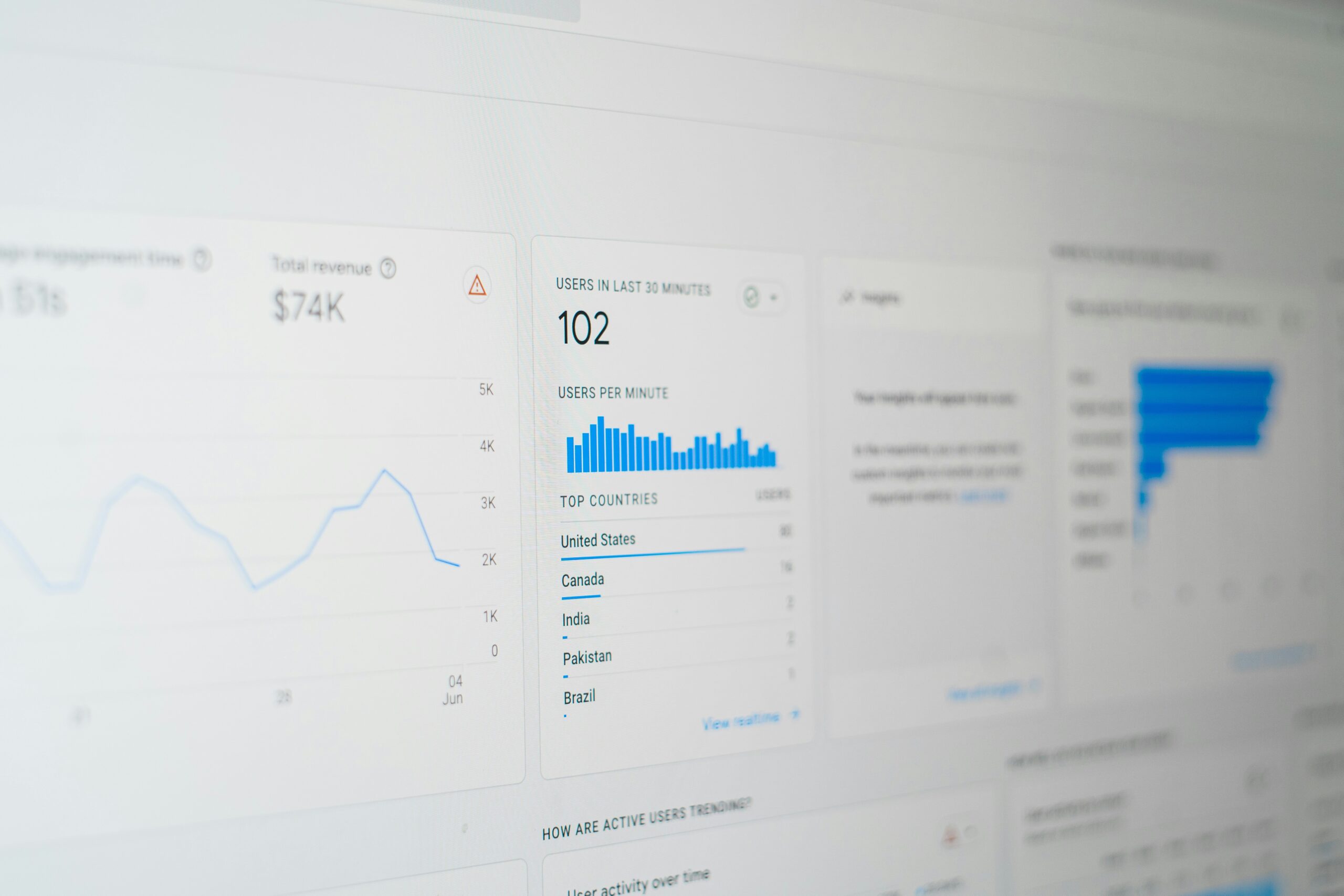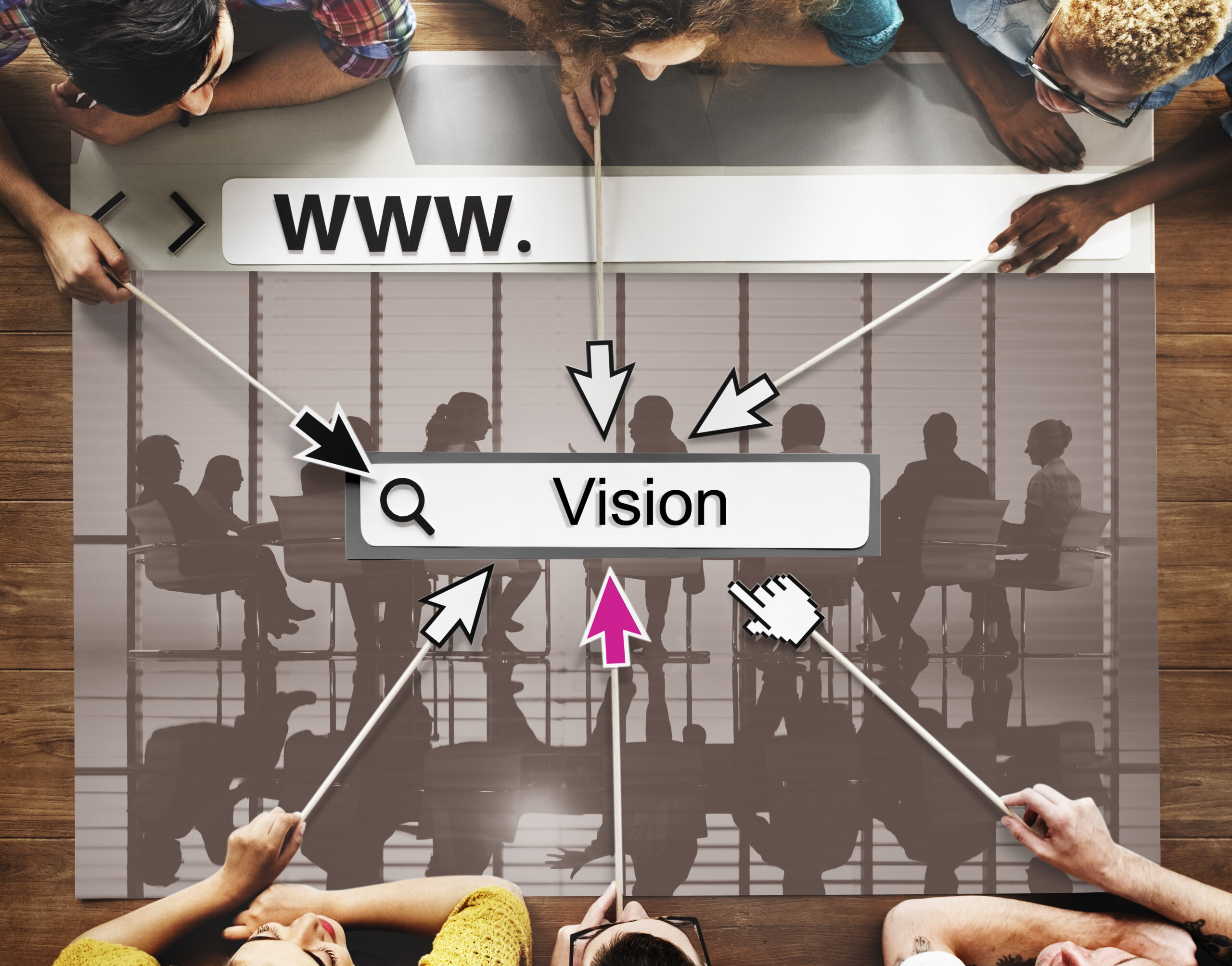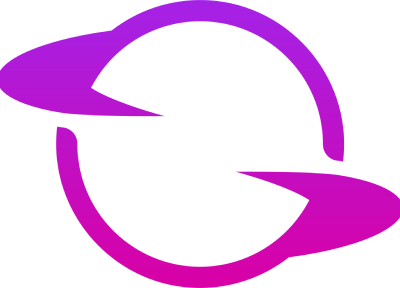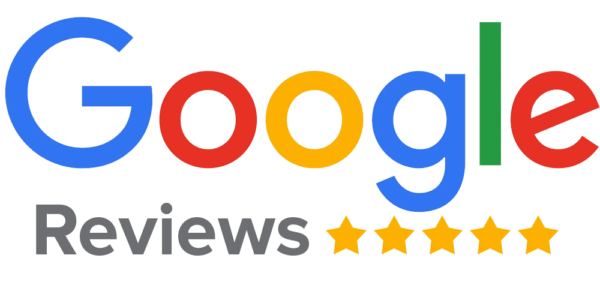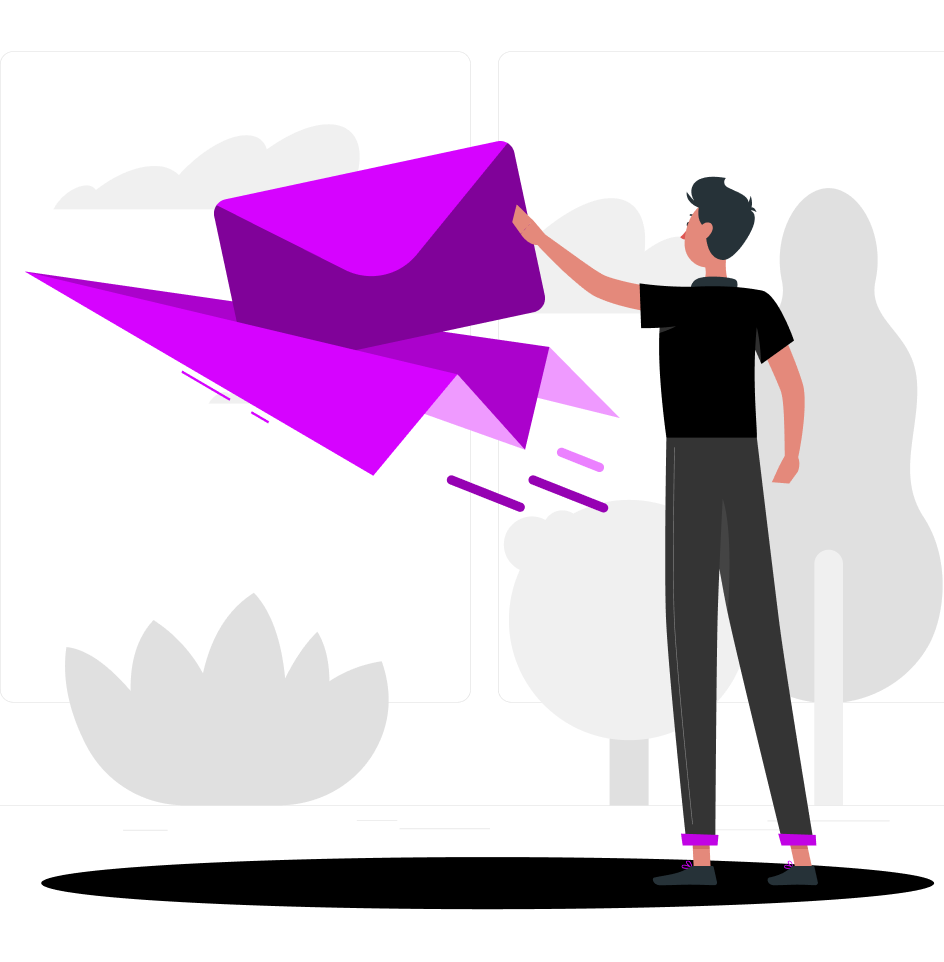Understanding how to fix page indexing issues in Google Search Console is crucial for maintaining your website’s visibility in search results. If your web pages are not properly crawled or indexed by Google, they will not appear in search results, which can drastically reduce your organic traffic. This blog post provides a step-by-step breakdown of how to identify, analyze, and resolve crawling and indexing issues using Google Search Console, so your content reaches the audience it is intended for.
What Are Crawling and Indexing?
To begin with, let’s define what crawling and indexing mean in the context of SEO. Crawling is the process by which Googlebot discovers new and updated pages on the web. Indexing is what happens after a page has been crawled. Once a page is indexed, it becomes eligible to show up in search results. If there is an issue with either process, your content won’t appear in Google searches, regardless of how valuable or relevant it may be.
Using Google Search Console
Google Search Console is the primary tool used by SEO professionals and website owners to monitor their site’s presence in Google Search results. It provides critical data on how Google sees your site, including any problems with crawling and indexing. To identify issues, you’ll first need to log in to Google Search Console and select the property for the website you are analyzing. Once inside the dashboard, navigate to the Index section and click on the Pages report. This report will give you an overview of how many pages are indexed and which ones are not.
Understanding the Pages Report
The Pages report is divided into multiple categories such as Indexed, Not Indexed, and Excluded. Indexed means the pages are successfully added to Google’s index. Not Indexed refers to pages Google attempted to crawl but did not index due to an issue. Excluded pages are those Google intentionally skipped, which may include redirects, duplicates, or pages blocked by robots.txt.
Common Indexing Errors and How to Address Them
- If you want to fix page indexing issues in Google Search Console, start by analyzing the reasons provided for non-indexing. Each error will come with a label or status. Common statuses include Crawled – Currently Not Indexed, Discovered – Currently Not Indexed, Duplicate Without User-selected Canonical, and Soft 404. These descriptions offer clues as to why a page might not be indexed.
- For pages marked as Crawled – Currently Not Indexed, Googlebot was able to access the page but decided not to include it in the index. This might be due to low-quality content, lack of internal links, or content that’s too similar to existing indexed pages. Improving the content, adding relevant internal links, and increasing engagement signals such as time on site can help resolve this issue.
- Pages labeled as Discovered – Currently Not Indexed usually mean that Google knows about the page but hasn’t crawled it yet. This could be due to a high crawl budget or poor site structure. In such cases, improving site architecture and reducing the number of unnecessary URLs can encourage Google to crawl more important pages faster. Adding the page to your sitemap or linking to it from popular pages within your site can also help prompt crawling.
- Duplicate Without User-selected Canonical refers to pages Google considers duplicates but could not find a canonical tag to clarify which version should be indexed. To fix this, make sure to add a canonical tag on duplicate or similar pages pointing to the original version you want indexed. This tag should be placed in the HTML header of the duplicate page to guide Google correctly.
- Soft 404 errors occur when a page appears to load properly but returns content indicating that the page does not exist. This might be caused by pages with thin or no content or incorrectly configured redirects. You should update these pages with meaningful content or set up a proper 404 status code if the page is no longer relevant.
Requesting Reindexing After Fixes
After identifying and fixing the errors, you should notify Google about the updates to encourage re-crawling and re-indexing. Go back to the Pages report, click on the affected page URL, and use the Inspect URL tool. If the issue is resolved, click on Request Indexing. Google will then reprocess the page and determine if it can now be indexed.
Preventing Future Indexing Issues
In addition to fixing errors, you should regularly maintain your site to prevent future issues. Keep your sitemap up to date and ensure it reflects the current structure and content of your website. Regularly audit your robots.txt file to avoid unintentionally blocking important pages. Also, make use of the coverage and enhancement reports within Google Search Console to monitor other potential issues, such as mobile usability or structured data errors.
Technical SEO Factors
Technical SEO elements like page speed, mobile-friendliness, and security also play a role in successful crawling and indexing. If your site loads slowly or isn’t mobile-friendly, Googlebot might deprioritize it during crawling. Use tools to evaluate performance and implement recommendations to optimize your site.
Content Strategy and SEO Alignment
Make sure your content strategy aligns with what users are actually searching for. High-quality and unique content that satisfies user intent, is more likely to be indexed and ranked. Incorporate relevant keywords, improve meta descriptions and titles, and avoid duplicate or redundant content.
Final Thoughts
Learning how to fix page indexing issues in Google Search Console isn’t just about troubleshooting problems; it’s about proactively ensuring your site is accessible and valuable by search engines. By following these steps, you can enhance your website’s visibility and performance in Google Search.