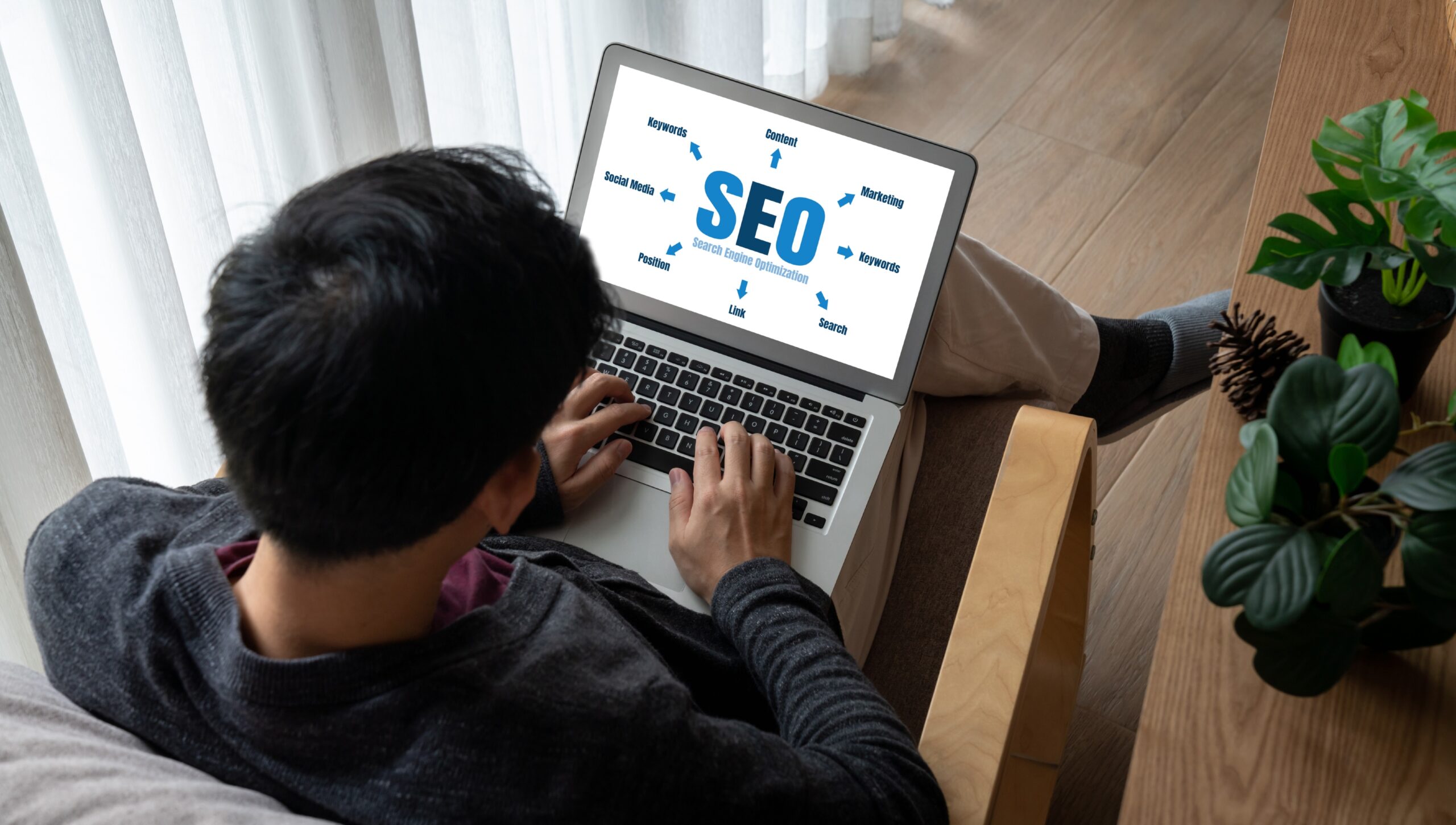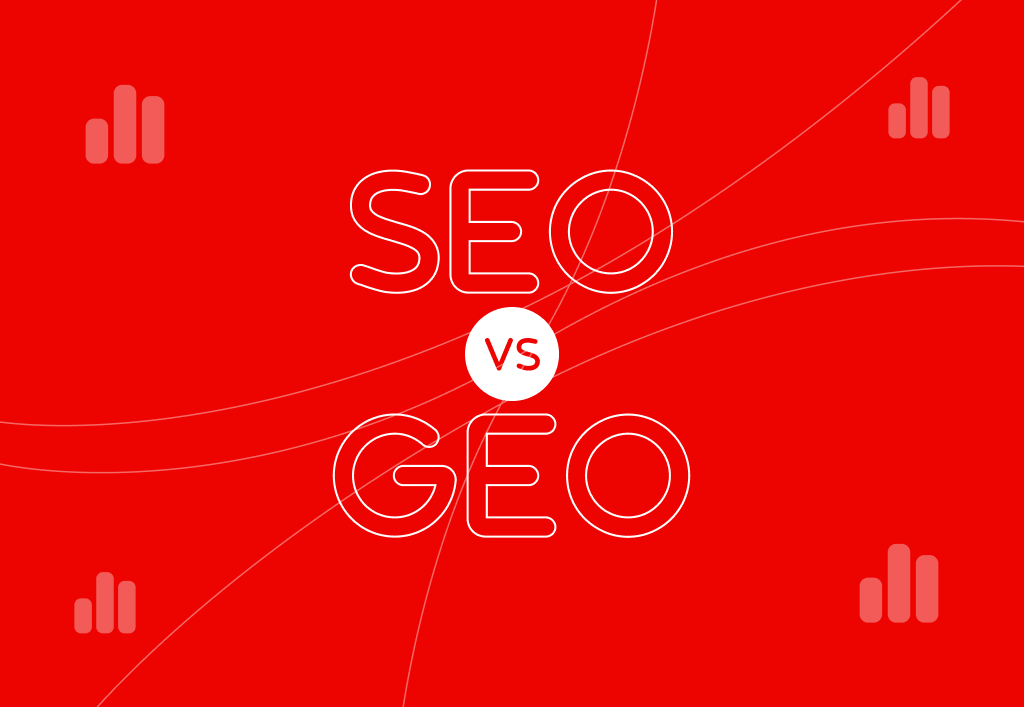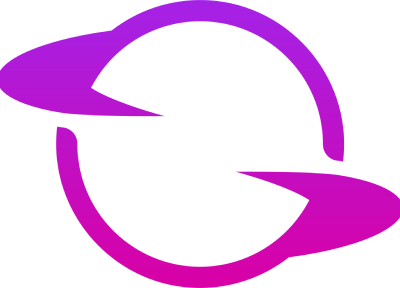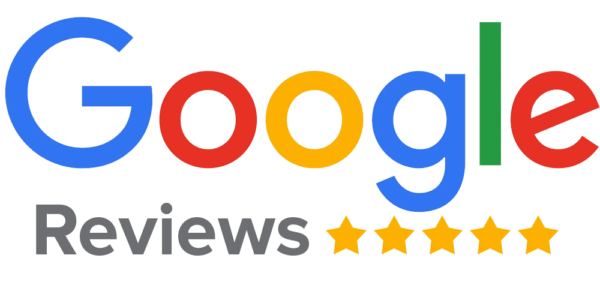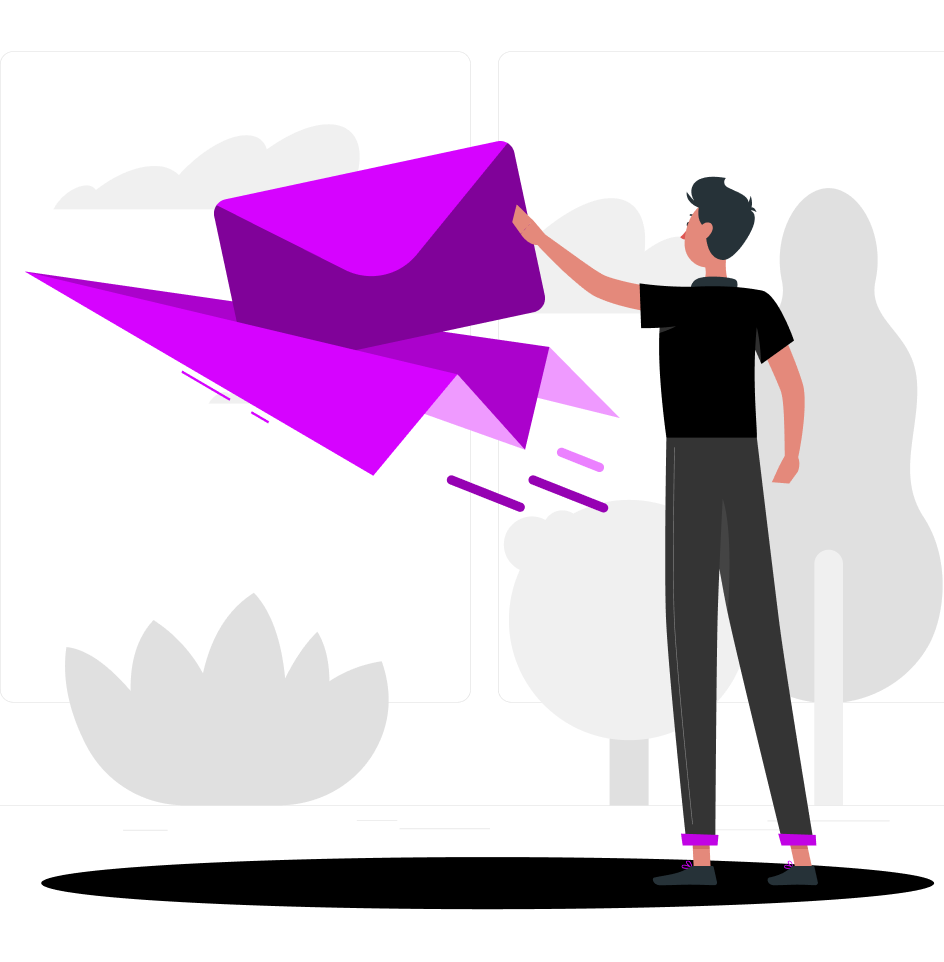If your pages aren’t being indexed by Google, they may as well not exist. Whether you’re running a local business site, an e-commerce store, or a blog, indexing is the first step to showing up in search results. And yet, many site owners don’t even realize they have an indexing issue until their traffic starts to drop—or never grows at all.
Fortunately, Google Search Console (GSC) gives you the tools to identify and fix these problems. This guide walks you through the most common page indexing issues and how to fix them, step-by-step.
Why Indexing Issues Matter
Google needs to crawl and index your content before it can rank it. If your pages aren’t indexed, users can’t find them through organic search—no matter how good your SEO strategy is. When indexing breaks down, so does your visibility, traffic, and ultimately your ability to grow your brand online.
Common symptoms of indexing issues include pages that never appear in Google Search, a drop in organic impressions and clicks, the “Discovered – currently not indexed” status in GSC, and new content taking too long to appear in search results.
Where to Check Indexing Issues in Google Search Console
Start by navigating to Google Search Console and selecting the property you want to analyze. Go to: Indexing → Pages
Here you’ll see a list of page status reports. Pay attention to the “Not Indexed” category. GSC will break down why certain pages aren’t indexed, giving you insight into what’s preventing them from being crawled or included in the index.
Common Google Indexing Errors (And How to Fix Them)
Let’s go through the most common indexing statuses and how to resolve each one.
Discovered – Currently Not Indexed
What It Means: Google knows about the URL but hasn’t crawled it yet. This is often due to crawl budget limits or low perceived value.
How to Fix:
-
Make sure the page is linked internally from other high-traffic pages.
-
Submit the URL manually in the “URL Inspection” tool and request indexing.
-
Improve content quality—thin or duplicate content is often deprioritized.
-
Check for crawl anomalies or long load times that could delay crawling.
Crawled – Currently Not Indexed
What It Means: Google crawled the page but decided not to index it, likely due to low-quality content or duplication.
How to Fix:
-
Audit the content: Is it original, useful, and comprehensive?
-
Avoid doorway pages or pages with near-identical content.
-
Use canonical tags properly to avoid unintentional duplication.
-
Add internal links pointing to the page from relevant, authoritative pages.
Duplicate Without User-Selected Canonical
What It Means: Google found duplicate content and chose not to index your page because there’s no clear canonical URL.
How to Fix:
-
Add a rel=”canonical” tag to indicate which version of the page is preferred.
-
Consolidate duplicate content where possible.
-
Review URL parameters to avoid unintentional duplicates.
Blocked by Robots.txt
What It Means: The robots.txt file is preventing Google from crawling the page.
How to Fix:
-
Check your robots.txt file and ensure it’s not disallowing important pages.
-
Remove or modify disallow directives if they conflict with key content.
-
Use the “robots.txt Tester” tool in GSC to validate changes.
Excluded by ‘Noindex’ Tag
What It Means: The page includes a noindex directive in the meta tag or HTTP header.
How to Fix:
-
Remove the
<meta name="robots" content="noindex">tag from the page. -
Ensure the server is not sending a noindex header.
-
After removing, resubmit the page in GSC’s URL Inspection Tool.
Alternate Page with Proper Canonical Tag
What It Means: Google indexed a different version of the page, per your canonical tags.
How to Fix:
-
Confirm you actually want the canonical to point elsewhere.
-
If not, update the rel=”canonical” tag to point to the correct version.
-
Make sure internal linking is aligned with the intended canonical page.
Soft 404
What It Means: Google thinks the page doesn’t provide useful content or simulates a 404 error.
How to Fix:
-
Ensure the page contains useful, original content.
-
Avoid placeholder pages or “under construction” messages.
-
Return a proper 404 status if the page truly doesn’t exist.
Page with Redirect
What It Means: The URL redirects to another page and was therefore excluded from indexing.
How to Fix:
-
Confirm that the redirect is intentional.
-
If the page should not redirect, remove the redirect rule.
-
If a permanent redirect (301) is in place, ensure the destination page is being indexed instead.
Blocked Due to Unauthorized Request (401) or Forbidden (403)
What It Means: Googlebot is being denied access due to login restrictions or permissions.
How to Fix:
-
Allow Googlebot access to the page if it should be publicly available.
-
Use the URL Inspection tool to verify accessibility.
-
Don’t require authentication for pages meant to be indexed.
How to Prevent Indexing Problems in the Future
Fixing indexing problems is just the beginning. Here’s how to avoid them moving forward:
Keep a Clean Sitemap
Submit an XML sitemap in GSC and keep it updated. Remove outdated or redirected pages.
Monitor Google Search Console Weekly
Make it a habit to review the indexing report regularly. Early detection = easier fixes.
Use Internal Linking Strategically
Make sure all valuable pages are linked from at least one other indexed page.
Avoid Thin and Duplicate Content
Invest in original, valuable content that answers user questions comprehensively.
Improve Site Speed and Mobile Usability
Slow or poorly performing pages may be deprioritized in crawl scheduling.
Audit Robots.txt and Meta Tags Quarterly
Mistakes in directives like noindex or disallow are surprisingly common.
What to Do If You’ve Tried Everything
If you’ve addressed all technical and content-related issues but your pages are still not indexing, it’s time for a deeper audit. Some less common causes include:
-
Crawl anomalies or server errors (check in GSC’s crawl stats)
-
Poor domain reputation or spammy link profile
-
Duplicate content from external sites scraping your pages
-
Incorrect hreflang or structured data misuse
In these cases, working with an SEO expert can save you time, stress, and revenue.
Final Thoughts
Google Search Console is one of the most powerful tools for diagnosing and resolving indexing issues—but only if you know how to use it. Whether your site is new or established, regular indexing checks are critical to keeping your content visible and competitive in search.
Fixing indexing problems doesn’t just help you get found—it helps you grow.
Still stuck? Let Skyfield Digital help. We’ve helped dozens of businesses diagnose, fix, and future-proof their websites through detailed SEO audits and tailored support.
Ready to take control of your visibility? Request your SEO audit today and unlock your site’s full potential.